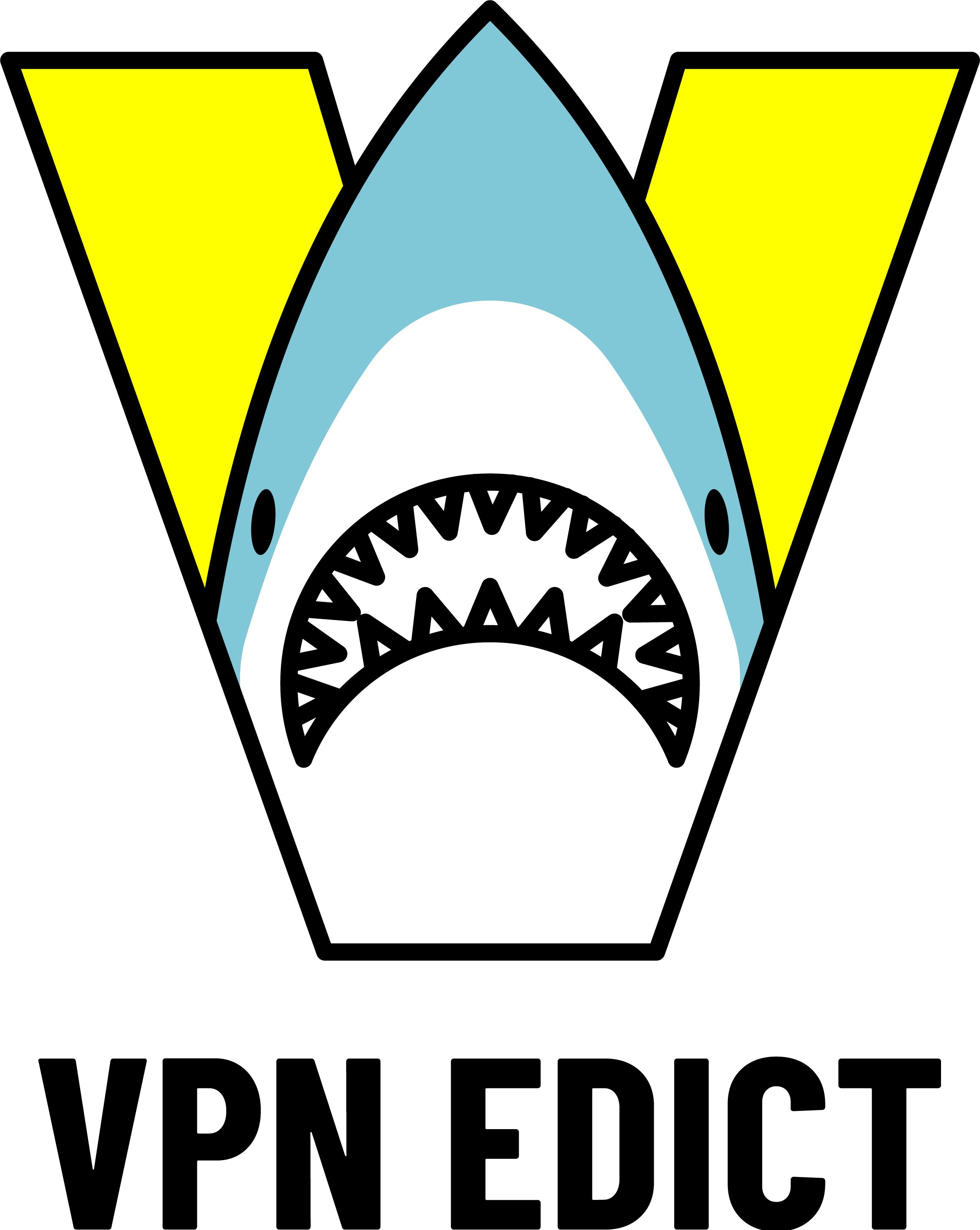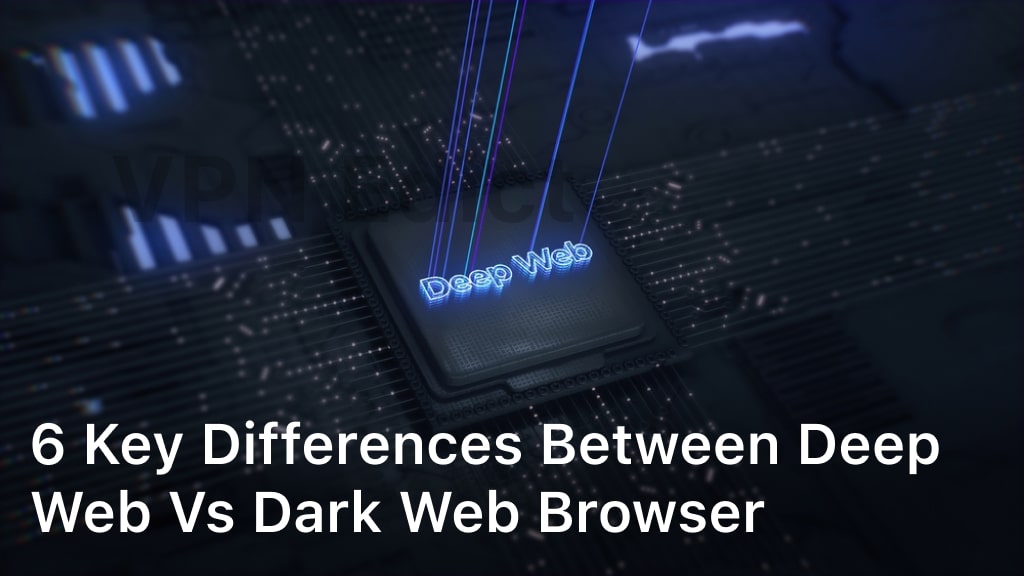How to Install VPN on Apple TV: Easy Setup Guide
Learn how to install VPN on Apple TV to access geo-restricted content, enhance security, and enjoy seamless streaming with this step-by-step guide.
When we stream our favorite shows on Apple TV, do we really trust our internet connection? This question makes us think about using a VPN to keep our data safe. We’ll show you how to install a VPN on Apple TV for a secure streaming experience.
We aim to give you a detailed guide on setting up a VPN. This will help you protect your Apple TV from online threats. By learning how to install a VPN, you can enjoy your shows without worrying about your data’s safety.
Understanding Why You Need a VPN for Apple TV
Streaming on Apple TV can be risky. A VPN for Apple TV boosts your streaming security. It encrypts your internet, making it hard for hackers to get your info.
Using a VPN also lets you watch geo-restricted content. Streaming services often block content in certain areas. But with a VPN, you can see more shows and movies, no matter where you are.
Key Benefits of Using a VPN for Apple TV
- Enhanced streaming security through encryption
- Access to geo-restricted content from around the world
- Protection from ISP throttling, ensuring faster streaming speeds
A VPN for Apple TV makes streaming safer and more fun. You get to watch more shows and keep your data safe.
| VPN Feature | Benefit |
|---|---|
| Encryption | Protects data from hackers |
| Geo-restriction bypass | Access to restricted content |
| ISP throttling protection | Faster streaming speeds |
Prerequisites Before Installing a VPN on Apple TV
Before you start, make sure your Apple TV can use the VPN software. You also need a fast and reliable internet connection for the setup.
When picking a VPN, think about what your Apple TV needs. Look for a service that’s fast, secure, and easy to use. Here are some important things to remember:
- Check if your Apple TV works with the VPN software
- Make sure you have a stable internet connection
- Choose a VPN that meets your Apple TV’s security and speed needs
- Think about the cost and plans the VPN offers
By keeping these points in mind, you can set up your VPN on Apple TV without any trouble.

Different Methods to Install VPN on Apple TV
There are many ways to install a VPN on Apple TV. We’ll look at the top methods, like smart dns and router setup. These options help keep your online activities safe and let you access content from other countries.
Smart DNS Method
The smart dns method changes your DNS settings to use a VPN’s servers. It’s easy to set up and can be done right on your Apple TV.
Router Configuration
Router setup means setting a VPN on your router. This connects to your Apple TV. It’s a bit harder but offers a more secure and stable connection.
Other methods include virtual router setup. This creates a virtual router on your computer and connects it to your Apple TV. We’ll dive into these options to help you pick the best one.
Using any of these methods, like smart dns or router setup, makes your Apple TV use private and secure online.
Setting Up VPN Through Your Router
We can set up a VPN through our router easily. This needs a compatible router and a VPN subscription. It’s great because it connects all devices on our network, including our Apple TV.
To start, we must check if our router supports VPN setup. We can look at our router’s specs or contact the maker to see if it’s compatible.
Key Considerations for VPN Router Setup
- Choose a VPN provider that offers many servers and supports our router model
- Follow the router configuration steps given by our VPN provider to set up the vpn router setup
- Complete the verification process to ensure our VPN connection is working correctly
By following these steps, we can enjoy secure and private browsing on our Apple TV. The verification process confirms our VPN connection is active. With a vpn router setup, we can stream our favorite content without worrying about geo-restrictions or ISP throttling, using compatible routers that support our VPN subscription.

Using Smart DNS for VPN Configuration
Using smart dns for vpn configuration is easy to do on our Apple TV. It lets us stream content by changing our DNS settings to use a VPN’s servers. This unblocks content that’s not available in our area. It’s simple to set up and doesn’t need any special skills.
Smart dns also keeps our internet service provider from tracking us. This adds more security to our online activities. To start, we sign up for a VPN service that offers smart dns. Then, we change our Apple TV’s DNS settings to the VPN’s.
Here are the benefits of using smart dns for vpn configuration:
- Easy to set up
- Unblocks geo-restricted content
- Provides an additional layer of security
- Doesn’t require any technical expertise
Smart dns makes streaming on Apple TV better. By following a few easy steps, we can watch our favorite shows and movies without limits.
Smart dns is a solid choice for vpn configuration. It makes streaming content secure and easy. Its simplicity and benefits make it perfect for improving our Apple TV experience.
Creating a Virtual Router for Your Apple TV
Setting up a virtual router is a smart way to connect your Apple TV to a VPN. It’s great if you don’t have the right router or just want to connect your Apple TV. You can make a virtual router on your windows pc or macos computer.
To set up a virtual router, follow a few steps. The steps are similar for both windows pc and macos. But, there are some differences in settings and configurations.
Windows PC Method
On a windows pc, you can make a virtual router using built-in settings. Here’s how:
- Go to the Control Panel and click on Network and Sharing Center
- Click on Set up a new connection or network
- Choose Set up a wireless ad hoc (computer-to-computer) network
- Follow the prompts to create a new network
MacOS Method
On a macos computer, use the Internet Sharing feature to create a virtual router. Here’s how:
- Go to System Preferences and click on Sharing
- Select Internet Sharing from the list on the left
- Choose the internet connection you want to share
- Follow the prompts to create a new network

After setting up a virtual router on your windows pc or macos computer, you can connect your Apple TV. This way, you’ll enjoy a secure and private browsing experience.
| Method | Steps | Operating System |
|---|---|---|
| Windows PC | Go to Control Panel, click on Network and Sharing Center, and follow the prompts | Windows |
| MacOS | Go to System Preferences, click on Sharing, and follow the prompts | MacOS |
Testing Your VPN Connection on Apple TV
We’ve set up our VPN on Apple TV. Now, it’s time to test the connection. We need to check if it’s working right. This includes verifying the connection and doing a speed test for smooth streaming.
Checking the connection is key. We do this by looking at our IP address and making sure we can access blocked content. This confirms our VPN is working right.
Steps to Verify the Connection
- Check the IP address to ensure it matches the VPN server’s location.
- Attempt to access geo-restricted content to verify the VPN’s ability to bypass restrictions.
- Verify that the VPN is encrypting our internet traffic for enhanced security.
Speed tests are also important. They help us see if the VPN slows down our internet. We use online tools to compare our speed with and without the VPN.
Speed Test Procedures
- Connect to the VPN and perform a speed test using an online tool.
- Compare the results with a speed test performed without the VPN.
- Adjust the VPN settings if necessary to optimize the speed.
By following these steps, we can make sure our VPN connection on Apple TV is good. This gives us a secure and fast way to stream.
Troubleshooting Common VPN Installation Issues
Installing a VPN on Apple TV can sometimes lead to problems. These issues can ruin our streaming fun. To fix these problems, we can try a few things. First, we should make sure our internet connection is strong and stable.
We also need to check if our VPN subscription is active. And, we should double-check our DNS settings to make sure they’re right.
Some common issues include connection problems, speed issues, and DNS errors. To tackle these, we can:
- Restart our Apple TV and router to reset the connection
- Check if our VPN provider’s server is working
- Make sure our DNS settings are correct and set up right
If we still have problems, we can reach out to our VPN provider’s customer support. They can help us fix connection and speed issues. They can also guide us on setting up our DNS settings correctly.

By trying these troubleshooting steps, we can quickly solve common VPN installation issues. This way, we can enjoy smooth streaming on our Apple TV.
| Issue | Troubleshooting Step |
|---|---|
| Connection Problems | Restart Apple TV and router, check VPN server status |
| Speed Issues | Check internet connection, verify DNS settings |
| DNS Configuration Errors | Verify DNS settings, contact VPN provider’s customer support |
Best VPN Services Compatible with Apple TV
Choosing a VPN for your Apple TV is key. You need a service that works well with Apple TV. Here are some top picks for a smooth viewing experience.
ExpressVPN, NordVPN, and CyberGhost are great options. They offer fast, secure connections and easy-to-use apps for Apple TV. These services make sure you can stream your favorite shows without any problems.
- ExpressVPN: Known for its fast speeds and robust security features.
- NordVPN: Offers a large server network and strong encryption protocols.
- CyberGhost: Provides a user-friendly interface and reliable connections.
When picking a VPN, think about server location, encryption, and support. A good provider ensures your streaming is safe and uninterrupted.
Conclusion
We’ve finished the guide on how to install a VPN on Apple TV. You can now stream your favorite shows securely. This also helps you avoid ISP throttling and geo-restrictions.
Choosing a reliable VPN provider is key for vpn installation on Apple TV. We’ve shown you different ways to set up a VPN, like using a router or creating a virtual router. Testing your VPN connection is also crucial to make sure it works right.
Setting up a VPN on your apple tv is easy. Just follow the steps in this guide. This way, you can stream securely and access lots of content worldwide. Always pick a trustworthy VPN provider and check your connection often for the best performance.
Want unrestricted streaming on Apple TV? Visit vpnedict.com for a detailed guide on how to install VPN on Apple TV and unlock endless entertainment today!