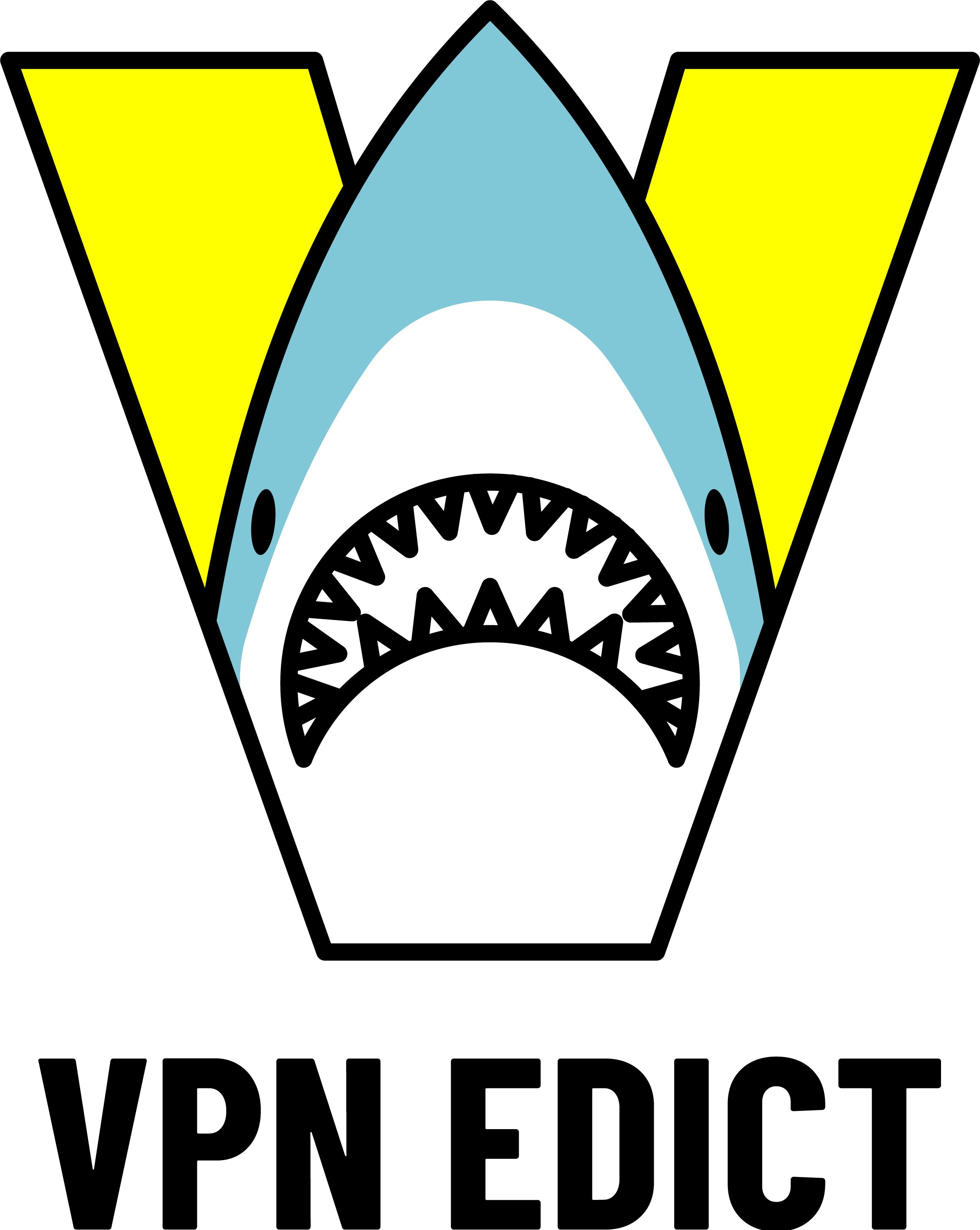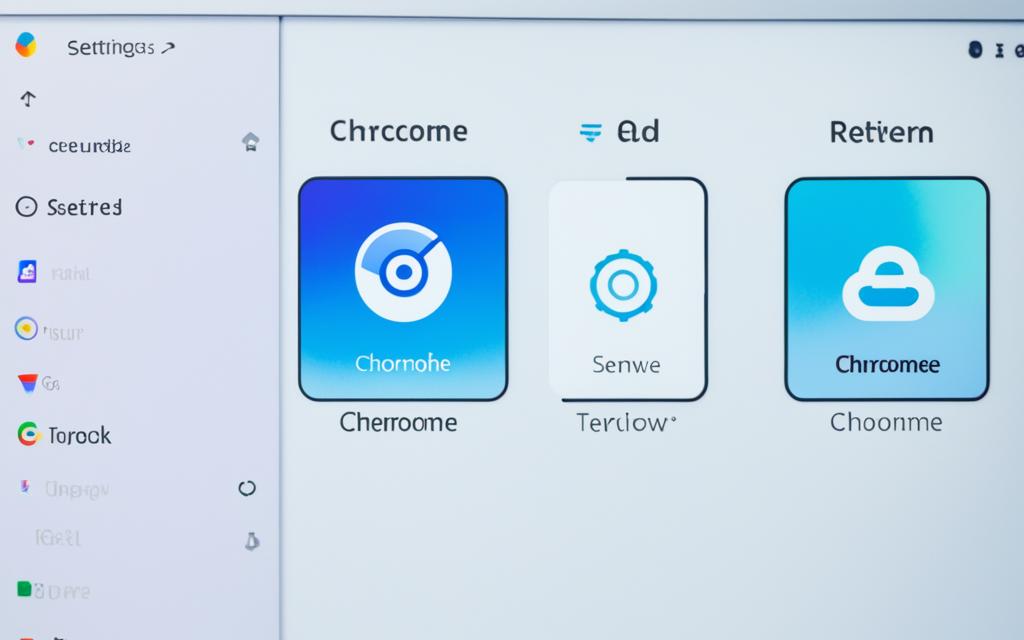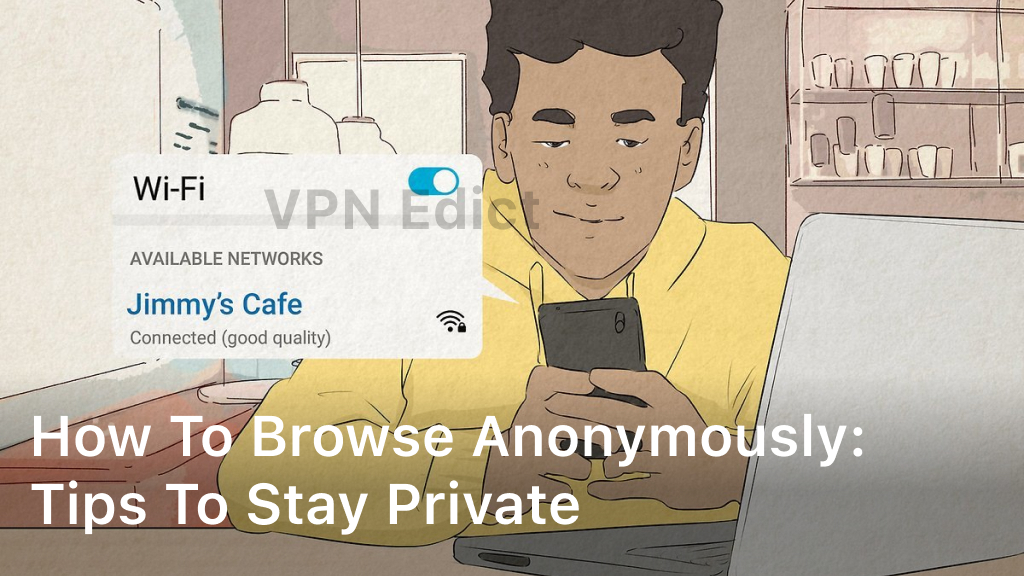How to Unblock Websites on School Chromebook Without VPN
In this article, we’ll show safe ways to get around internet limits on your school’s Chromebook. We won’t use a VPN. Schools usually block some sites with content filtering policies. But, we’ll teach you how to work around this using proxy settings and browser extensions. This way, you can unblock websites on your Chromebook and stay safe online while following school rules.
Understanding Chromebook Web Filtering
Chromebooks are made to provide safe internet use for students. They have tools that keep them from harmful or distracting websites. This way, students can learn in a safe online world.
School Network Restrictions
Schools have ways to stop students from going to certain sites. They use lists that block the bad sites. This makes sure students mainly use their Chromebooks for learning.
Content Filtering Policies
Schools also set rules to hide web content that’s not okay for students. This includes violent, adult, or bad language sites. They do this to protect students online while they learn.
Ethical Considerations
It’s important to think about what’s right before we try to unblock sites on a school Chromebook. Wanting to see more online is okay, but we should always follow the school’s rules. This means understanding and respecting how the school controls access on the chromebook network. We should only try to unblock things if it’s okay with the school. Our goal is to stay within what our school thinks is right and fair.
Respecting School Rules
School Chromebooks are there to help you learn. They have rules in place to keep things safe and focused. Trying to get around those rules is not allowed. Make sure you know what’s okay to do on the school’s devices. This helps you steer clear of trouble.
Responsible Internet Usage
Use the internet wisely when it’s not under the school’s watch. Don’t do things that could harm the network or cause problems. Stay away from any software that’s not approved or from sites with bad content. Always think about how your online choices affect your education and your classmates.
Configuring Chromebook Proxy Settings
Want to get around your school’s web filters on your Chromebook? One way is to set up proxy settings. Proxy servers are key. They route your internet use through another server. This hides your true IP address. So, you can get to websites blocked by your school.
Finding Proxy Server Addresses
Begin by finding a good proxy server for your Chromebook. A simple online search can help. Look for “proxy servers for Chromebooks.” Choose one that works well, keeping your connection safe and strong.
Setting Up a Proxy on Chromebook
With your server details in hand, you’re ready to set up. Head to your Chromebook’s network settings and carefully enter the proxy info. How you do this might change based on your Chromebook’s version. But the basic steps are much the same.
Once your proxy is set, your web use goes through it. This might let you reach sites your school usually blocks. But remember, its success depends on the proxy server and how strict your school’s web filters are.
how to unblock websites on school chromebook without vpn
In this section, we’ll look at ways to unblock websites on your school Chromebook without a VPN. VPNS help get around web filters. Yet, they might not always work for students using Chromebooks in schools.
Changing the proxy settings on your Chromebook is a simple method. This lets your internet traffic go through a different server. Doing this can hide your IP address. It lets you visit sites blocked by the school’s filters. We’ll guide you through choosing the right proxy server and how to set it up on your Chromebook.
Another way is to add certain browser extensions. These extensions are made for browsing the internet more privately. They can often let you see blocked sites without a VPN. We’ll look at and compare these extensions and what they can do.
For those who are more tech-savvy, we’ll discuss some advanced tricks. This includes hiding your IP address and encrypting URLs. These methods are more complex. But, they can really help get around internet blocks. They demand a better understanding of network security and digital privacy.
We’ll always remind you to follow your school’s rules and be responsible online. While unblocking sites can be helpful, your schoolwork should come first. And remember, it’s important to keep safe and private while online.
Using Browser Extensions
Using browser extensions can help you unblock websites on your school Chromebook. These are small add-ons that give your browser more abilities, like getting around filters. We will talk about two types: web proxy extensions and site unblockers.
Web Proxy Extensions
Web proxy extensions work by sending your browsing through another server. They hide your IP address, which helps you access blocked websites. With these, you can easily pick different servers to use the best one.
Site Unblockers
There are also extensions made just for unblocking websites. These let you get past the blocks your school put up. They offer many sites that you can reach, expanding your access on your Chromebook.
Exploring Alternative Methods
There are ways to bypass school website blocks without a VPN or changing proxy settings. Try mobile hotspot tethering. It’s a good option besides using browser add-ons or settings changes.
Mobile Hotspot Tethering
Mobile hotspot tethering uses your phone’s mobile data. By turning your phone into a hotspot, you bypass the school’s website restrictions on your Chromebook. You’re using your phone’s internet, which is not filtered by the school’s network.
To do this, use a phone with a data plan. Turn on the hotspot feature in the phone’s settings. Then, connect your Chromebook to this hotspot network. As a result, you’ll surf the web using your phone’s connection, which is free from the school’s restrictions.
Remember, this method might use more of your phone data. Be aware of your data usage to avoid extra charges. Also, make sure your school allows this. Some schools don’t permit personal hotspots.
There are more methods too. You can use cloud desktops or specific tools to get around website blocks. These may need more tech skills but work against school filters.
Bypassing Firewalls and Web Filters
Are you tech-savvy? We’ll cover some advanced ways to beat school Chromebook firewalls and filters. Chromebook ip address spoofing and url encryption for chromebook are key. They hide your actions online and let you get around the blocks schools put up.
IP Address Obfuscation
Want to dodge web filters on your Chromebook? Try hiding your IP address. This trick, called chromebook ip address spoofing, makes your device look like it’s from a different, unblocked place. You do this using proxy servers, VPNs, or special Chromebook tools.
URL Encryption
URL encryption is another smart move. It changes the website links you use online, tricking the school’s web filters. This lets you visit sites that are usually off-limits, without getting caught.
But remember, these cool tricks come with risks and big decisions to make. Always look into the pros and cons before you try them on your school Chromebook.
Troubleshooting Common Issues
Navigating around the restriction of unblocking websites on your school Chromebook might come with some challenges. We’ll go through how to fix these common problems. This will help make things smoother for you.
Clearing Chromebook Browser Cache
Difficulty entering certain websites could be a sign to clear your Chromebook’s browser cache. This step helps remove old data. The data can sometimes block your way to sites. By doing this, you might just fix any problems you’re facing with chromebook browser cache clearing.
Updating Chromebook Software
It’s key to keep your Chromebook software updated. Sometimes, school IT will send updates to keep things running smoothly. These updates can fix security flaws and enhance your chromebook software updates. So, keeping your system up-to-date can help with any troubleshooting unblocking issues you have.

Internet Safety and Privacy
Unblocking websites on your school Chromebook is great for learning and doing work. But we must always keep internet safety and privacy in mind. Content that is not checked by the school can harbor risks. These include dangerous websites and threats to our personal data.
Avoiding Malicious Sites
Bypassing web filters can expose us to malicious websites and online traps. This may involve scams, viruses, or harmful materials. They might harm your Chromebook or the school’s network. Always be careful with new websites. Make sure they are safe and trustworthy before using them.
Protecting Personal Information
Be sure to protect your personal info online. When unblocking sites, you might need to enter login details or sensitive data. Watch where you share this information. Unsecured websites or services could leak your personal info. Always guard your personal data and avoid sharing private info online.