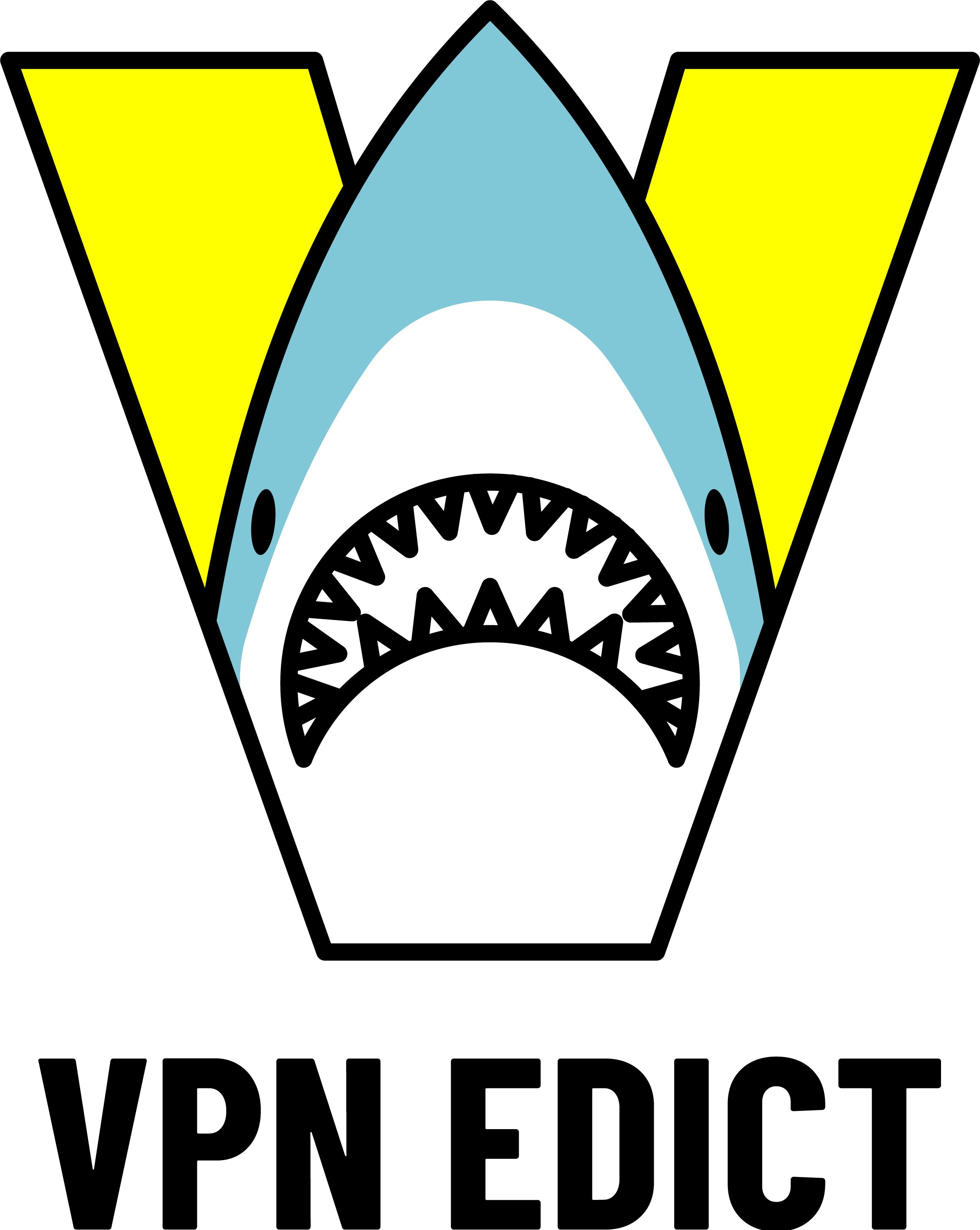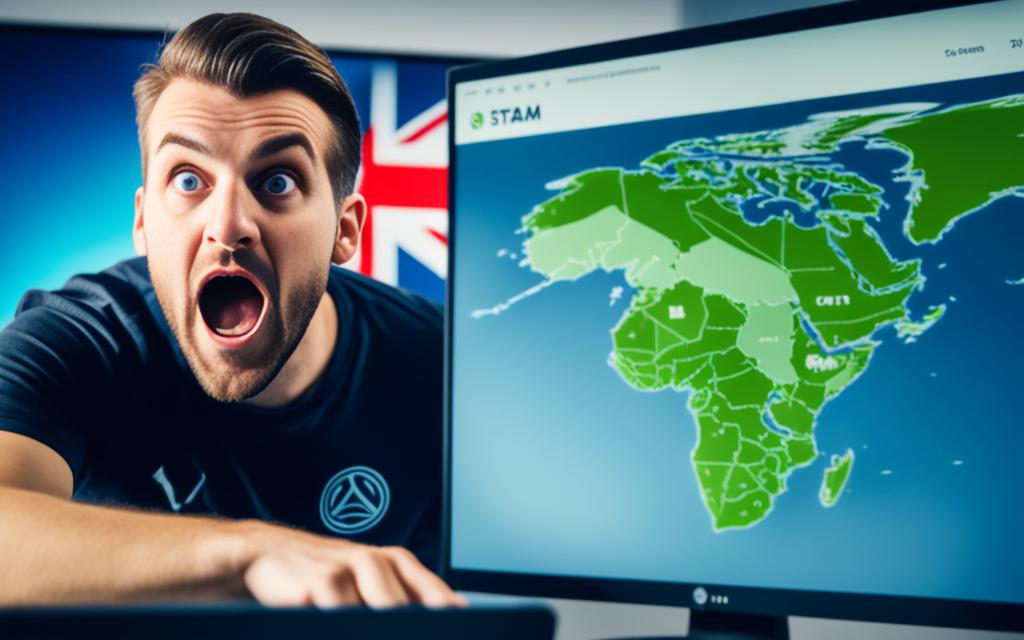You Should Know Which Hardware Components Process Data?
vpnedict.com. You Should Know Which Hardware Components Process Data? – Discover the essential hardware components that process data efficiently. Learn about RAM, HDD, SSD, and CPU roles in data processing.
In the world of computers, data processing is a fundamental concept that underlies every operation. Whether you’re watching a movie, playing a game, or working on a document, various hardware components work tirelessly to process the data that drives these activities.
This article will delve into the intricacies of data processing and shed light on the crucial hardware components responsible for this task.
Hardware Components
Hardware components are the tangible and physical parts that make up a computer or electronic device. These components are the building blocks that come together to create a functional system capable of carrying out various tasks.
From the central processing unit to the smallest connectors, each hardware component plays a specific role in the overall functionality of the device.

Which Hardware Components Process Data
Data processing is a complex task that involves several key hardware components. Let’s explore each of these components and understand their roles in the process.
RAM (Random Access Memory)
RAM, or Random Access Memory, is one of the primary hardware components responsible for processing data in a computer system. It serves as a temporary storage unit that the CPU (Central Processing Unit) uses to quickly access data that’s actively being used.
When you open an application, such as a web browser, the browser’s data is loaded into the RAM, allowing for swift access and seamless multitasking.
Function and Importance
RAM is often referred to as “volatile memory” because it temporarily holds data while a computer is powered on. Unlike storage devices such as hard disk drives (HDDs) or solid-state drives (SSDs), RAM does not store data permanently. Instead, it stores data that the CPU is actively using or processing in the moment.
The importance of RAM lies in its ability to provide fast data access. When you open a program or an application on your computer, the necessary data is loaded from the storage device into the RAM.
This allows the CPU to access the data quickly, reducing the delay that would occur if the CPU had to retrieve the data directly from a slower storage medium.
Multitasking and Performance
RAM is particularly crucial for multitasking. As you open multiple applications simultaneously, each program requires its own space in RAM to store its data and instructions.
With sufficient RAM, your computer can smoothly switch between applications without constantly retrieving data from slower storage devices.
Insufficient RAM can lead to performance issues, often referred to as “slowdowns” or “lag.” When RAM is fully utilized, the computer might start using a portion of the storage device as a substitute for RAM, a process known as “virtual memory.” Virtual memory is significantly slower than physical RAM, leading to noticeable performance degradation.
RAM Capacity and Upgrades
The amount of RAM in a computer significantly affects its overall performance and multitasking capabilities. Computers with larger RAM capacities can handle more applications simultaneously without experiencing slowdowns. RAM capacity is measured in gigabytes (GB), with modern computers often having 8 GB, 16 GB, or even higher.
If you find your computer struggling with multitasking or running resource-intensive applications, upgrading your RAM could be a solution.
Adding more RAM can lead to smoother performance and a more responsive computing experience. However, it’s essential to ensure that your computer’s hardware and operating system support the upgraded RAM capacity.
Types of RAM
Over the years, several types of RAM have been developed, including Dynamic RAM (DRAM), Static RAM (SRAM), and more recent advancements like DDR3, DDR4, and DDR5 Synchronous Dynamic RAM (SDRAM).
These different types offer varying speeds, power consumption levels, and performance characteristics. When upgrading or building a computer, it’s important to choose the right type of RAM that’s compatible with your motherboard and CPU.
HDD (Hard Disk Drive)
The Hard Disk Drive, or HDD, is another crucial hardware component involved in data processing. It provides long-term storage for various files, applications, and the operating system itself.
When you access a file from your computer’s storage, the HDD retrieves the data and sends it to the RAM for processing. While HDDs are reliable and cost-effective, they are slower compared to modern alternatives like SSDs.
Function and Construction
HDDs are designed to store data for the long term, making them suitable for tasks that involve storing large amounts of information. These drives consist of several key components:
- Platters: These are circular disks coated with a magnetic material that stores data. Platters are stacked on a spindle that allows them to spin rapidly.
- Read/Write Heads: Positioned above and below the platters, these heads read and write data by magnetizing tiny regions of the platter’s surface. The heads move across the platters using an actuator arm.
- Actuator Arm: This arm positions the read/write heads accurately over the desired area of the platters.
Data Storage and Access
When data is written to an HDD, the read/write heads magnetize specific regions of the platter’s surface to represent the binary 0s and 1s of digital information. These magnetized regions are then read by the heads when the data needs to be retrieved. The spinning platters allow the heads to access different parts of the platter quickly.
While HDDs are efficient for storing large amounts of data, their mechanical nature means that data access is slower compared to newer storage technologies like SSDs (Solid State Drives).
The time it takes for the platters to spin into the correct position and for the read/write heads to reach the desired data location introduces a delay known as “seek time.”
Pros and Cons
Pros:
- Affordability: HDDs offer a cost-effective solution for storing a large volume of data. This makes them ideal for situations where capacity is prioritized over speed.
- Reliability: HDDs have a proven track record of durability and reliability. They can withstand physical shock and wear over time.
- Storage Capacity: HDDs are available in a wide range of capacities, making them suitable for archival purposes and storing multimedia files.
Cons:
- Speed: Due to the mechanical nature of HDDs, they have slower data access speeds compared to SSDs. This can lead to longer load times for applications and operating systems.
- Power Consumption: HDDs consume more power compared to SSDs, which can impact battery life in laptops and mobile devices.
- Noise and Heat: The moving parts of HDDs can generate noise and heat during operation.
Use Cases
HDDs are commonly used in desktop computers, servers, and budget-friendly laptops where storage capacity is a priority. They are well-suited for applications that involve storing large files, such as videos, photos, and backups.
SSD (Solid State Drive)
SSD, or Solid State Drive, has revolutionized data processing with its lightning-fast speed and efficiency. Unlike HDDs, SSDs use flash memory to store data, eliminating the need for moving parts.
This results in quicker access times, faster data transfers, and overall improved system performance. Operating systems installed on SSDs boot up rapidly, and applications launch almost instantly due to the reduced data retrieval time.
Function and Technology
SSDs are designed to store data using NAND flash memory, a type of non-volatile memory that retains information even when the power is turned off. This technology enables SSDs to offer impressive data access speeds and lower power consumption compared to HDDs.
Unlike HDDs, which use spinning disks and mechanical read/write heads, SSDs have no moving parts. Instead, they consist of memory chips interconnected on a circuit board. This absence of mechanical components results in significantly faster data access times and improved durability.
Data Storage and Access
In an SSD, data is stored in memory cells within the NAND flash chips. These cells are organized into pages, and a group of pages is organized into blocks. When data is written to an SSD, the NAND cells are electrically programmed to store the binary data.
Accessing data from an SSD is incredibly fast due to the absence of physical read/write heads and spinning platters. The lack of moving parts means there is virtually no latency in retrieving data. This results in near-instantaneous application loading times, quick boot-ups, and smooth multitasking.
Advantages of SSD
- Speed: SSDs are the epitome of speed in storage. The absence of mechanical parts means there is minimal seek time, resulting in rapid data access. This speed translates into overall better system responsiveness and performance.
- Durability: With no moving parts, SSD are more robust and resistant to shocks, vibrations, and physical wear. This makes them ideal for laptops and portable devices that might experience rough handling.
- Energy Efficiency: SSD consume less power than HDD, leading to improved battery life in laptops and reduced energy costs in desktop systems.
- Silent Operation: The lack of moving parts eliminates the noise generated by traditional HDD during operation.
- Compact Form Factor: SSDs are smaller and lighter than HDDs, making them suitable for slim laptops, ultrabooks, and small form-factor desktops.
Use Cases
SSDs are well-suited for a wide range of applications, including:
- Operating System Installation: Installing the operating system on an SSD significantly improves boot times and overall system responsiveness.
- Gaming: SSDs reduce loading times in games, providing a smoother and more immersive gaming experience.
- Content Creation: Professionals working with multimedia, graphics, and video editing benefit from SSDs’ speed when accessing and editing large files.
- Business and Enterprise: SSD enhance server performance and reduce data access bottlenecks in enterprise environments.
CPU (Central Processing Unit)
The Central Processing Unit, or CPU, is often referred to as the “brain” of the computer. It executes instructions, performs calculations, and coordinates data processing across various components.
The CPU’s speed and the number of cores it has directly impact a system’s processing capabilities. When you perform tasks on your computer, the CPU fetches data from RAM, processes it, and sends the results to the appropriate components for display or storage.
Function and Importance
The primary function of the CPU is to execute instructions from programs, carry out calculations, and manage data manipulation. It acts as a command center, orchestrating the flow of data between different hardware components to perform tasks and produce the desired output.
The importance of the CPU lies in its role as the primary processing unit that drives the execution of software applications. It interprets and executes instructions from the computer’s memory, enabling everything from simple arithmetic calculations to complex video rendering.
Components and Architecture
Modern CPUs are built with intricate architectures designed to optimize performance. They consist of several key components:
- Control Unit: This component fetches instructions from memory, decodes them, and coordinates the execution of tasks.
- Arithmetic Logic Unit (ALU): The ALU performs arithmetic calculations (addition, subtraction, etc.) and logical operations (comparisons, AND/OR operations) as instructed by the control unit.
- Registers: These are small, high-speed storage units within the CPU used for temporary data storage during processing.
- Cache Memory: CPUs often have multiple levels of cache memory, which provide fast storage for frequently accessed data and instructions. This reduces the need to access slower main memory, improving overall performance.
Clock Speed and Cores
Two key specifications define a CPU’s performance: clock speed and the number of cores.
- Clock Speed: Measured in gigahertz (GHz), the clock speed represents how many cycles a CPU can execute in a second. A higher clock speed generally means faster processing, although other factors also influence performance.
- Cores: Modern CPUs often feature multiple cores, which are essentially individual processing units within a single chip. More cores enable parallel processing, allowing the CPU to execute multiple tasks simultaneously.
CPU Performance and Upgrades
CPU performance directly impacts a computer’s ability to run applications smoothly. CPUs with higher clock speeds and more cores are better equipped to handle multitasking, demanding applications, and computational tasks like video editing and 3D rendering.
While CPUs are integral to a computer’s performance, they are also subject to technological advancements. As new generations of CPUs are released, they often offer improved performance, power efficiency, and features. Upgrading to a newer CPU can lead to significant performance gains, but it’s important to ensure compatibility with the motherboard and other hardware components.
Use Cases
CPUs are essential for all computing tasks, ranging from everyday web browsing and word processing to advanced scientific simulations and artificial intelligence. Different CPU configurations cater to specific needs, such as gaming, content creation, business applications, and more.
Conclusion
In the intricate dance of data processing, several hardware components process data play vital roles in ensuring that your computer runs smoothly and efficiently.
RAM provides swift access to active data, while HDD and SSD manage short-term and long-term storage needs. The CPU, acting as the orchestrator, executes instructions and calculations, driving the entire data processing cycle.
So, the next time you’re streaming a video, editing photos, or simply browsing the web, take a moment to appreciate the silent work of these hardware components—each diligently answering the question, “Which Hardware Components Process Data?”