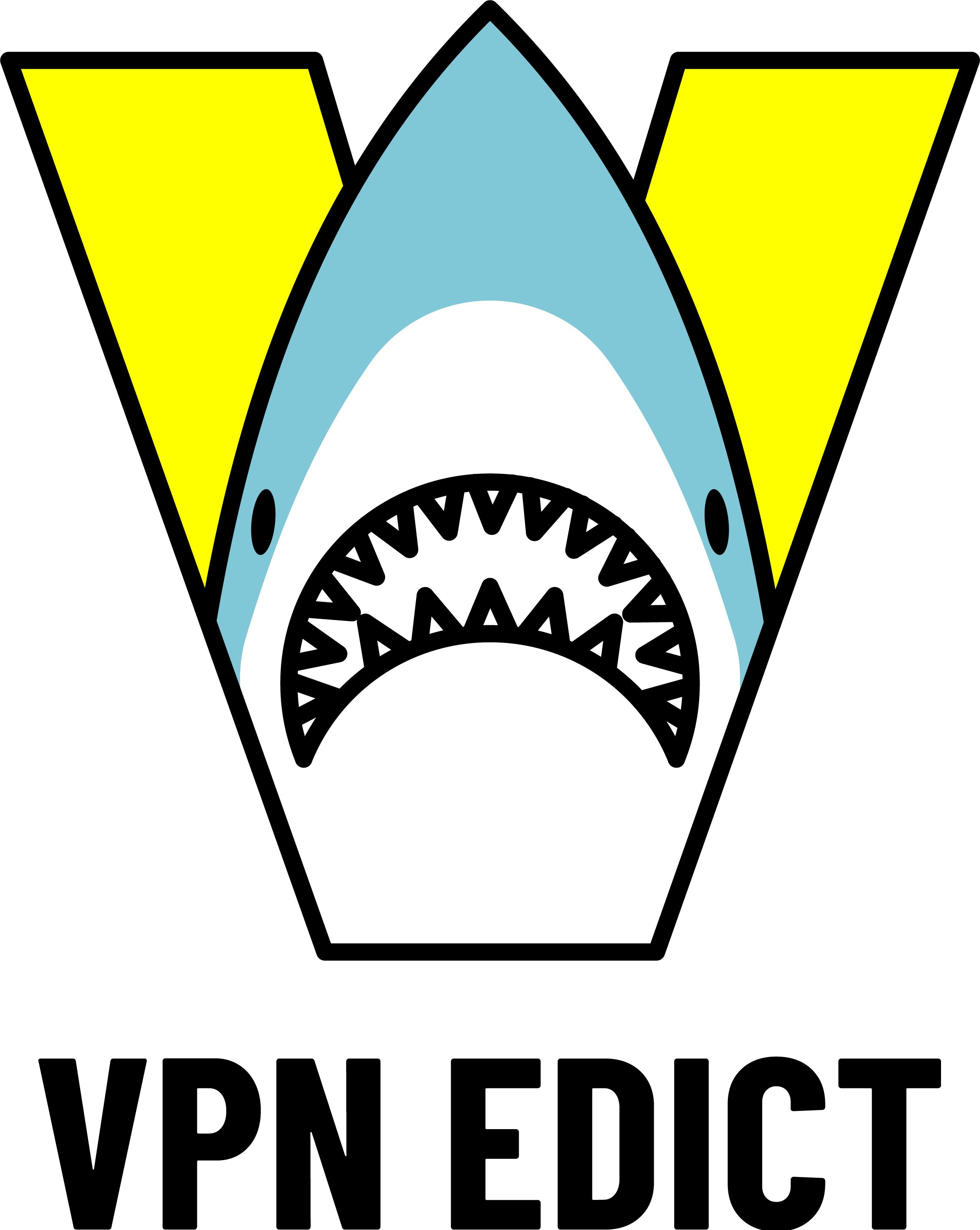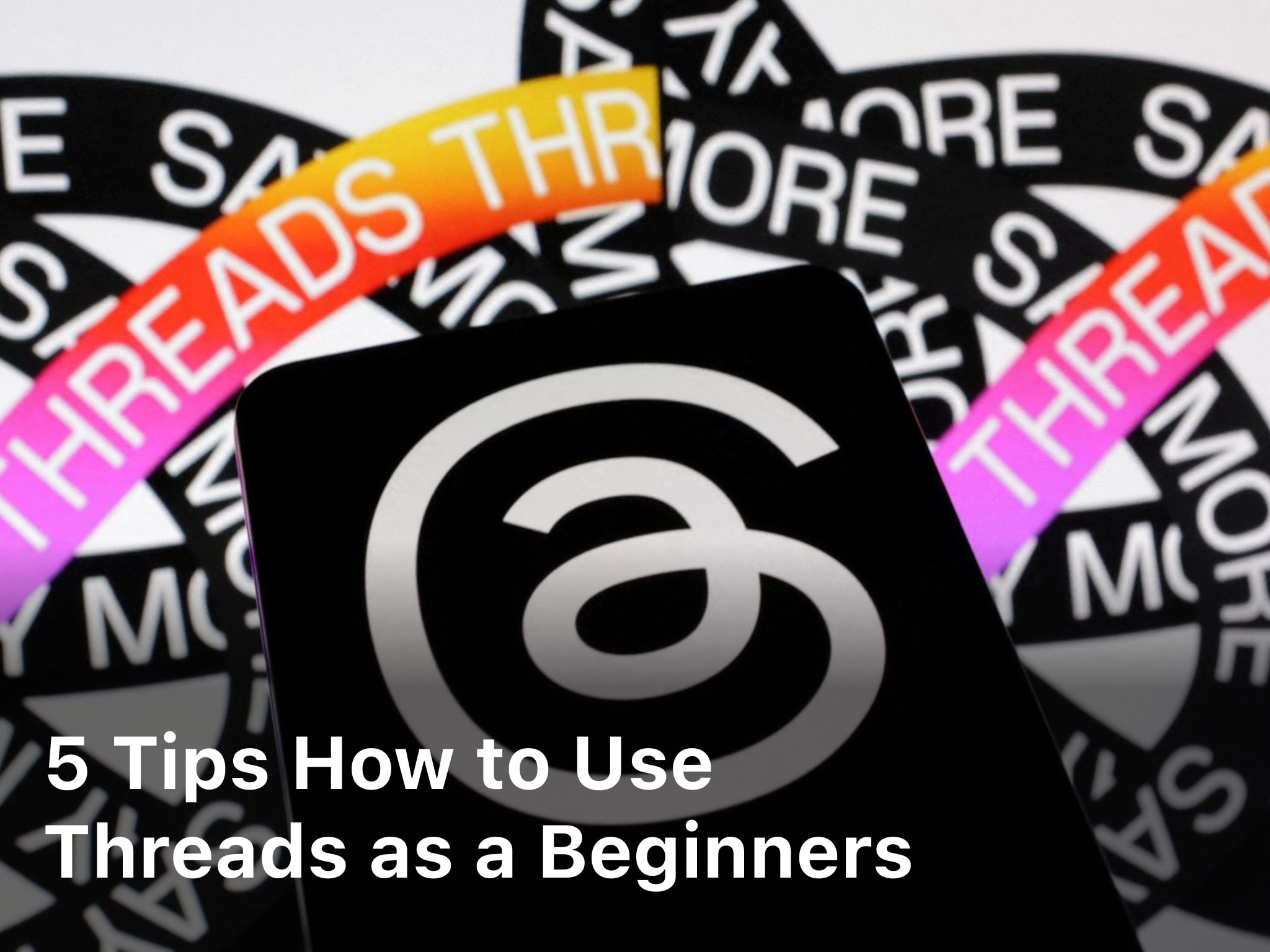5 Tips How to Use Threads as a Beginners
vpnedict.com – 5 Tips How to Use Threads as a Beginners. Are you new to Threads Instagram? Unlock the full potential of this messaging app with our 5 essential tips for beginners. Learn how to navigate, set up your profile, and make the most out of Threads to connect with your close friends on Instagram. Start your Threads journey today!
Instagram has become one of the most popular social media platforms, and it continues to evolve with new features and updates. One such feature is Threads, a standalone messaging app designed for close friends on Instagram.
Tips How to Use Threads as a Beginners
Threads Instagram allows you to communicate with a select group of people, share photos, videos, and messages, and keep up with your closest connections. In this comprehensive guide, we will explore various tips on how to use Threads Instagram effectively, helping you make the most out of this powerful communication tool.
Tips for Setting Up Threads Instagram
Threads Instagram offers a range of customization options to enhance your messaging experience. Here are some tips for setting up the app:
- Download and Install Threads Instagram: Start by downloading the Threads app from your respective app store. Install it on your device and launch the app.
- Login to Your Instagram Account: To use Threads Instagram, you need to log in using your existing Instagram account. Enter your credentials and proceed to the next step.
- Grant Necessary Permissions: Allow Threads Instagram to access your contacts, camera, and microphone. These permissions are essential for the app’s functionality.
- Choose Your Close Friends: Threads Instagram focuses on close friends, so choose the people you want to connect with through this app. You can select friends from your Instagram followers or create a custom list.
- Customize Your Status: Threads Instagram allows you to set a status that your close friends can see. Customize your status to let them know what you’re up to or how you’re feeling.
Keep Reading : Google Bard will outperform ChatGPT

Tips for Navigating Threads Instagram
Once you have set up Threads Instagram, it’s time to explore its various features and learn how to navigate through the app. Here are some tips:
- Home Screen Overview: The home screen of Threads Instagram provides a snapshot of your close friends’ activities. You can see their recent updates, stories, and messages in a single feed.
- Swipe to Chat: To start a conversation with a close friend, simply swipe right on their profile picture or tap the camera icon. You can send messages, photos, and videos using the chat interface.
- Send Photos and Videos: Threads Instagram allows you to send photos and videos instantly. Tap the camera icon to access your camera roll, capture a new photo or video, or send disappearing media.
- Use the Camera: Make the most of Threads Instagram’s camera features. Apply filters, use creative tools, and add text or drawings to your photos and videos before sending them.
- Quick Replies: Save time by using quick replies in Threads Instagram. You can create custom responses to frequently asked questions or use the suggested replies provided by the app.
Tips for Privacy and Security
Privacy and security are crucial when using any messaging app. Here are some tips to ensure your privacy while using Threads Instagram:
- Control Your Audience: Threads Instagram allows you to choose who sees your updates. You can share them with all your close friends or create custom groups for specific content.
- Manage Notifications: Customize your notification settings to control how and when you receive alerts from Threads Instagram. You can enable or disable notifications for messages, reactions, and more.
- Turn Off Activity Status: If you prefer not to display your activity status, you can turn it off in Threads Instagram. This way, your close friends won’t know when you were last active on the app.
- Block and Report Users: If you encounter any inappropriate behavior or unwanted messages, take advantage of Threads Instagram’s blocking and reporting features to protect yourself and maintain a safe environment.
Tips for Maximizing Threads Instagram
To make the most out of Threads Instagram, try these additional tips and tricks:
- Use Close Friends List: Utilize the close friends list feature to share moments exclusively with a select group. This ensures that only the people closest to you see your updates.
- Create Group Chats: Threads Instagram allows you to create group chats with your close friends. This is an excellent way to plan events, discuss shared interests, or simply stay connected with multiple people at once.
- Share Stories Automatically: Enable the “Auto-Status” feature in Threads Instagram to automatically share your Instagram Stories with your close friends. This saves you the trouble of individually selecting who sees your stories.
- Discover and Explore: Threads Instagram provides a discover tab where you can explore new accounts and find inspiration. Take advantage of this feature to connect with like-minded individuals and expand your network.
- Engage with Reactions: React to your friends’ updates using emojis or messages. This allows you to stay engaged and maintain a lively conversation within the Threads Instagram community.
Keep Reading : Threads is Official Launch Now! The Twitter Killer
FAQs
- Q: Can I use Threads Instagram without an Instagram account?
A: No, Threads Instagram requires an active Instagram account to log in and use its features. - Q: How do I delete messages in Threads Instagram?
A: To delete a message, swipe left on the conversation, tap “Delete,” and confirm your action.
Q: Can I add new friends directly within Threads Instagram?
A: No, you cannot add new friends directly within the Threads Instagram app. You need to do this through the main Instagram app. - Q: Is Threads Instagram available for both Android and iOS devices?
A: Yes, Threads Instagram is available for both Android and iOS devices. You can download it from the respective app stores. - Q: Can I use Threads Instagram to make video calls?
A: No, Threads Instagram focuses on messaging and sharing updates. If you want to make video calls, you can use the main Instagram app or other video calling apps. - Q: Can I use Threads Instagram on a computer or web browser?
A: No, Threads Instagram is a mobile-only app and cannot be used on a computer or web browser.
Conclusion
Well that’s it 5 Tips How to Use Threads as a Beginners. Threads Instagram is a powerful messaging app that allows you to stay connected with your close friends on Instagram. By following these tips on how to use Threads Instagram effectively, you can enhance your messaging experience, maintain privacy, and maximize the app’s features.
Remember to customize your settings, explore the various options available, and engage with your close friends to make the most out of this fantastic communication tool.