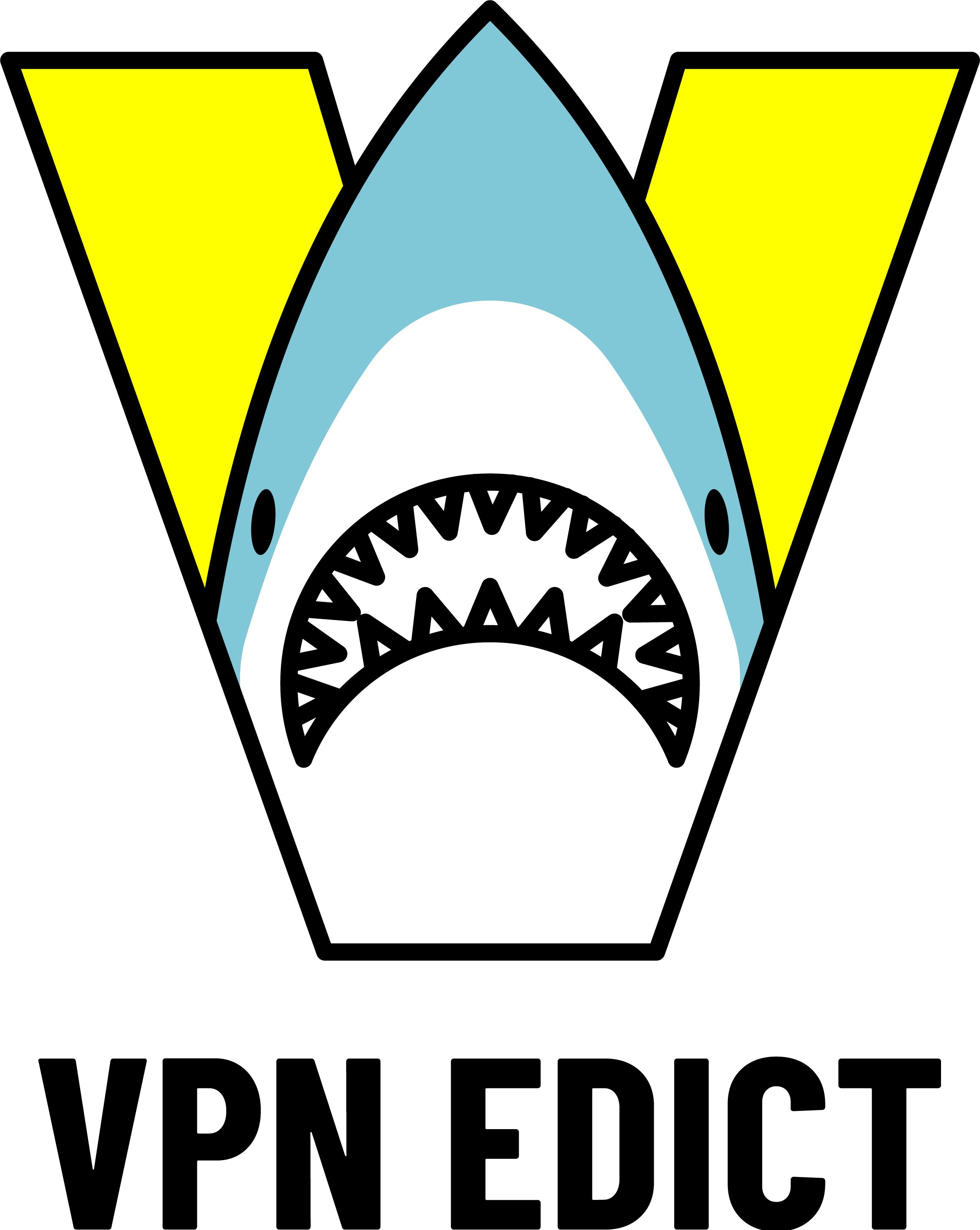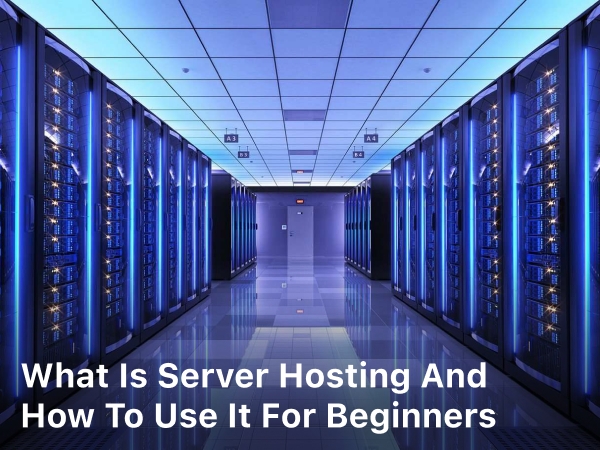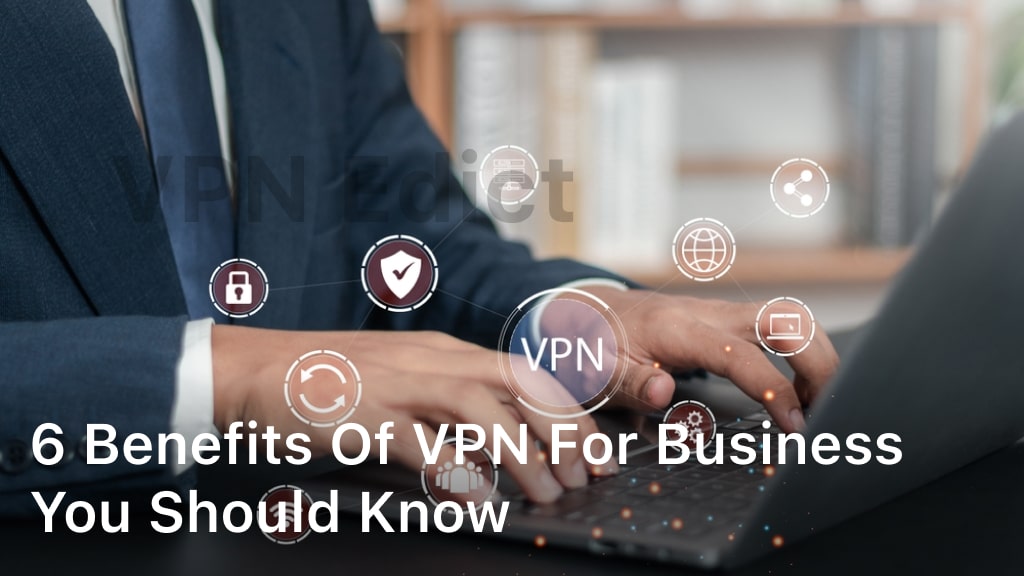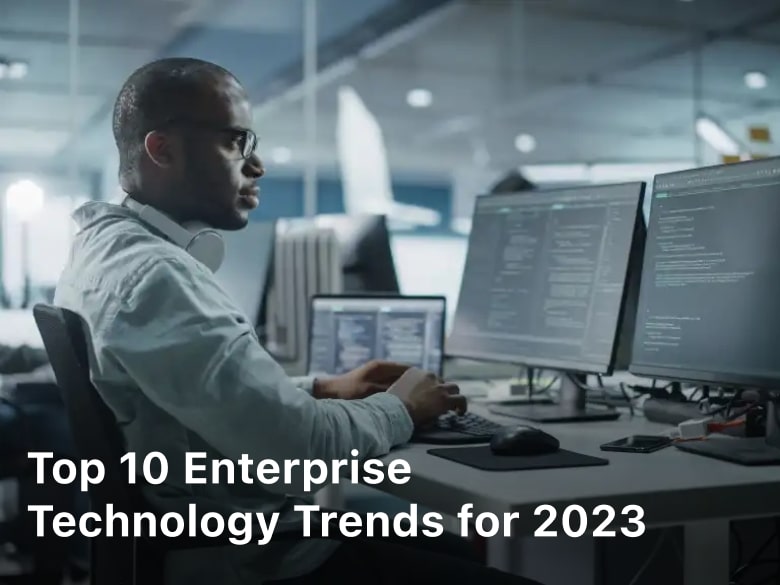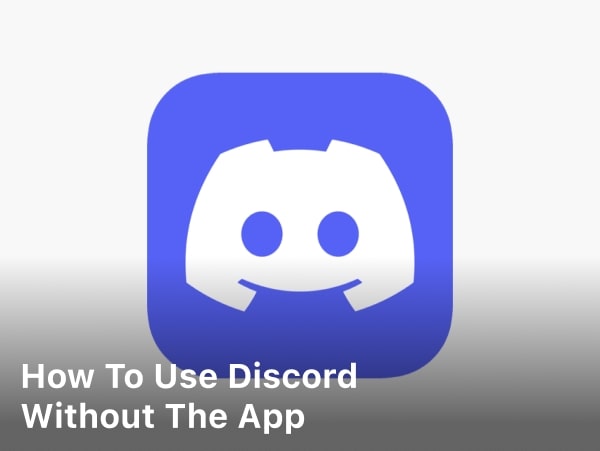
vpnedict.com – How To Use Discord Without The App. Learn how to use Discord without the app and stay connected with your friends and communities through this comprehensive guide. Discover various methods and tips to access Discord on different devices and browsers, ensuring you never miss out on the action.
In today’s digital era, communication has become more vital than ever, and Discord has emerged as a leading platform for gamers, communities, and friends to connect online. While the Discord app offers a seamless experience, there might be situations where you prefer not to use the app but still want to stay connected.
In this article, we will explore various methods on how to use Discord without the app. Whether you’re on a different device or simply prefer using a web browser, we’ve got you covered. So, let’s dive in and explore the different ways to stay engaged with Discord!
What is Discord Apps?
Discord is a popular communication platform designed for gamers, communities, and friends to connect and interact online. It provides a seamless and feature-rich experience for text, voice, and video communication, making it a go-to choice for gamers and various online communities.
The platform was initially developed with gamers in mind, aiming to create a space where gamers could chat, coordinate, and play together. However, over time, Discord has evolved to cater to a broader audience, including artists, content creators, hobbyists, and professionals, who use it to collaborate, share ideas, and socialize.
Discord offers a user-friendly interface, allowing users to join and create servers, which are essentially private or public chat rooms where members can interact on specific topics or interests. Within these servers, users can engage in text-based conversations, voice calls, or even video calls with others. Servers can be dedicated to specific games, hobbies, study groups, or simply as a place to chat with like-minded individuals.
One of Discord’s standout features is the ability to create and use bots, which are automated programs that can perform various tasks within a server. Bots can be used for moderation, music playback, role assignment, and much more, adding an extra layer of functionality and customization to servers.
Discord’s success lies in its accessibility, as it supports multiple platforms, including Windows, macOS, Android, iOS, and web browsers. This cross-platform compatibility ensures that users can connect and communicate with their communities seamlessly, regardless of their preferred device.
Furthermore, Discord has a strong emphasis on privacy and safety. Users have control over who can join their servers and can set specific permissions for each member, ensuring a secure and enjoyable experience for everyone.
How To Use Discord Without The App
1. Use Discord without an app on a desktop
Using Discord without an app on a desktop is entirely possible and straightforward. Discord offers a web version that allows users to access all the features and functionalities of the platform directly through their preferred web browsers. Here’s how to use Discord without the app on a desktop:
- Open Your Web Browser: Launch your preferred web browser on your desktop computer. It can be Google Chrome, Mozilla Firefox, Microsoft Edge, Safari, or any other modern web browser.
- Visit Discord’s Website: In the address bar of your web browser, type “discord.com” and press Enter. This will take you to Discord’s official website.
- Login or Sign Up: If you already have a Discord account, click on the “Login” button at the top right corner of the page. Enter your email/username and password to log in. If you don’t have an account, click on the “Register” button and follow the steps to create a new account.
- Start Using Discord: Once you are logged in, you’ll have full access to Discord’s web version. You can join servers, participate in text channels, initiate voice calls, and interact with other users, just like you would on the app.
- Add Discord to Bookmarks (Optional): To make it even more convenient to access Discord in the future, consider bookmarking the Discord web page in your browser. This way, you can easily open Discord by clicking on the bookmark without having to type the URL every time.
Using Discord on a desktop web browser is an excellent option for users who may not want to install additional software or prefer to keep their desktop clutter-free.
It offers the same features and functionalities as the app, ensuring that you can stay connected and engaged with your friends and communities on Discord without any limitations. Whether you’re on Windows, macOS, or any other operating system, Discord’s web version provides a seamless experience for desktop users.
Keep Reading : Express VPN vs Nord VPN

2. Use Discord Without an App on Mobile
Using Discord without an app on a mobile device is also possible and easy to do. Discord offers a mobile website version that allows users to access the platform through their mobile web browsers. Here’s how to use Discord without the app on a mobile device:
- Open Your Mobile Browser: Launch the web browser on your mobile device. You can use browsers such as Google Chrome, Safari, Mozilla Firefox, or any other mobile browser.
- Visit Discord’s Website: In the address bar of your mobile browser, type “discord.com” and tap Go or Enter. This will take you to Discord’s official website.
- Login or Sign Up: If you already have a Discord account, tap on the “Login” button at the top right corner of the page. Enter your email/username and password to log in. If you don’t have an account, tap on the “Register” button and follow the steps to create a new account.
- Start Using Discord: Once you are logged in, you will have access to Discord’s mobile web version. You can join servers, engage in text channels, initiate voice calls, and interact with other users, just like you would on the app.
- Add to Home Screen (Optional): To make it more convenient to access Discord in the future, consider adding the Discord mobile web page to your device’s home screen. Most mobile browsers offer an option to add a website shortcut to the home screen. This way, you can easily open Discord by tapping the shortcut icon without having to type the URL every time.
Using Discord on the mobile web version is an excellent option for users who may not want to download and install the app or who have limited storage space on their mobile devices.
It provides a similar experience to the app, ensuring that you can stay connected with your friends and communities on Discord while on the go. Whether you’re using an Android device or an iPhone, Discord’s mobile web version offers a convenient way to use the platform without the need for the app.
Keep Reading : Best Browser Applications
FAQs
- Q: Can I use Discord without downloading the app?
A: Yes, you can use Discord without downloading the app by accessing it through your web browser on both desktop and mobile devices. - Q: Is Discord’s web version similar to the app in terms of features?
A: Yes, Discord’s web version offers the same features and functionalities as the app, ensuring a seamless experience for users. - Q: How do I access Discord without the app on a desktop computer?
A: To use Discord on a desktop without the app, open your web browser, visit “discord.com,” log in or sign up, and start using Discord. - Q: Can I access Discord without the app on my mobile device?
A: Absolutely! To use Discord without the app on a mobile device, open your mobile web browser, visit “discord.com,” log in or sign up, and enjoy Discord on the go. - Q: Are there any limitations to using Discord without the app?
A: Discord’s web version offers nearly all the features available on the app. However, some advanced features, such as screen sharing, may be better supported on the app. - Q: Does using Discord without the app consume more data?
A: Discord’s web version uses data similar to the app, and both versions are optimized for efficient data usage. - Q: Can I receive notifications on Discord without the app?
A: Yes, you can receive notifications on the web version of Discord. Ensure that your browser’s notification settings are enabled for Discord. - Q: Is it possible to use Discord without the app to join voice calls?
A: Yes, you can initiate and participate in voice calls on Discord’s web version without the need for the app. - Q: Are there any specific browser requirements for using Discord without the app?
A: Discord’s web version is compatible with modern web browsers like Google Chrome, Mozilla Firefox, Microsoft Edge, Safari, and others. - Q: Can I access Discord without the app on any mobile operating system?
A: Yes, you can use Discord’s web version on both Android and iOS devices through compatible mobile web browsers.
Keep Reading : Safari Browser Reviews
Conclusion
Well, that is it how to use discord without the app, In conclusion, Discord offers a versatile and accessible platform for gamers, communities, and friends to connect and collaborate online. While the Discord app provides a comprehensive experience, users can also access Discord without the app through web browsers on both desktop and mobile devices.
The web version of Discord mirrors the app’s features and functionalities, ensuring a seamless experience for users who prefer not to download additional software or who have limited storage space on their devices. Whether on a desktop computer or a mobile device, accessing Discord without the app allows users to join servers, engage in text channels, initiate voice calls, and interact with other members, just like they would on the app.
By following simple steps, users can log in to their Discord accounts or create new ones directly through their preferred web browsers, making it easy to stay connected and engaged with their friends and communities while on the go.
Discord’s commitment to privacy and security extends to its web version, providing users with a safe and enjoyable environment for communication and collaboration.