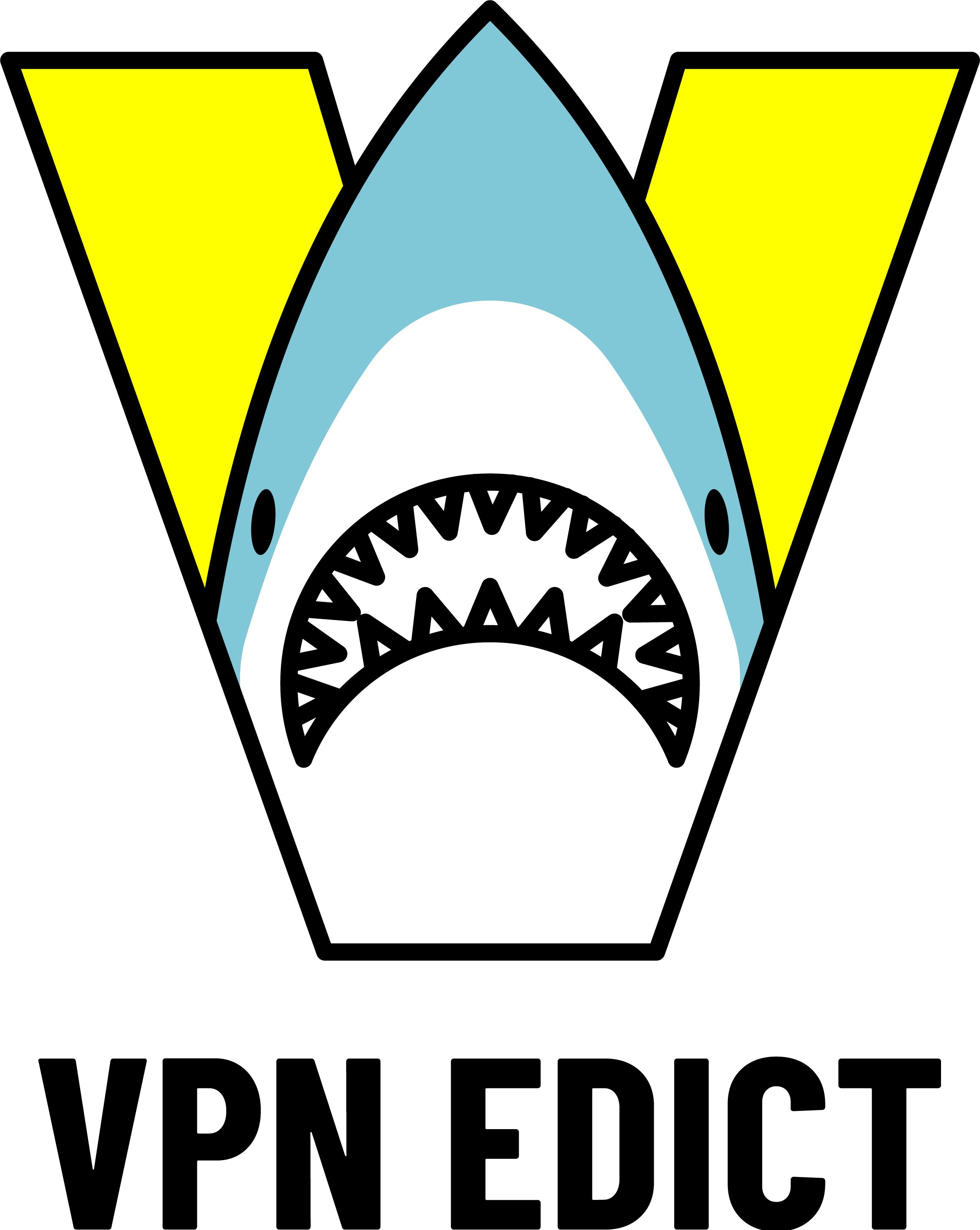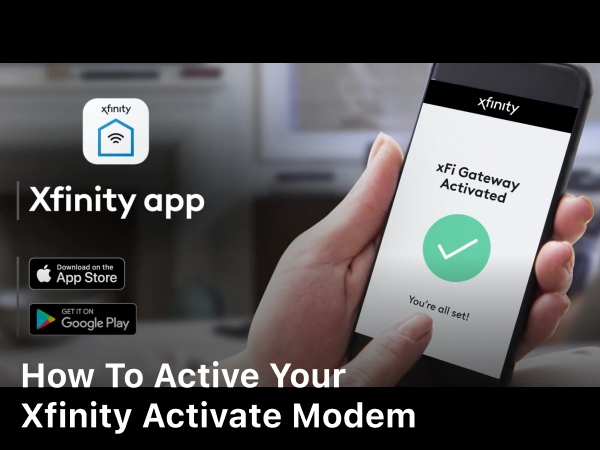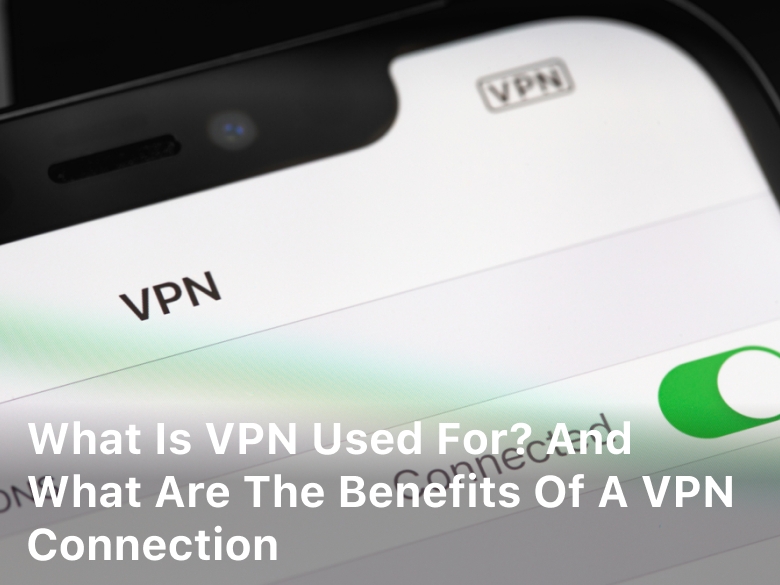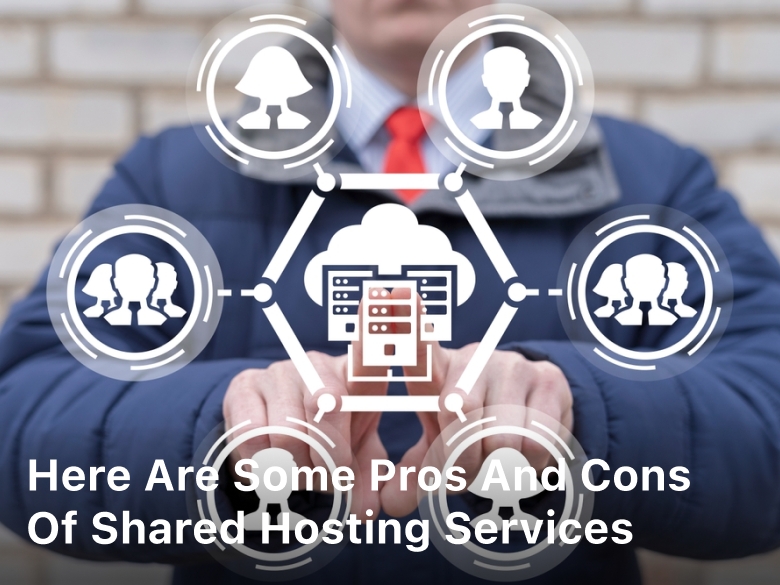How To Active your Xfinity Activate Modem
How To Active your Xfinity Activate Modem. Learn how to activate your Xfinity modem easily with this step-by-step guide. Follow the instructions to set up your Xfinity modem and enjoy a seamless internet connection.
Are you excited to activate your Xfinity modem and get your home connected to high-speed internet? Xfinity offers a wide range of modems to cater to your internet needs, and in this comprehensive guide, we will walk you through the activation process. Whether you’re a tech-savvy individual or a beginner, you’ll find this article helpful in setting up your Xfinity modem. Let’s dive in and get your modem up and running smoothly!
How To Active your Xfinity Activate Modem
To activate your new Xfinity modem, there are a few simple steps to follow.
- First, make sure you have your Xfinity account information handy, like your account number, phone number, and address. You’ll need these details to register your modem.
- Next, plug your new Xfinity modem into a power outlet and wait for all the lights to stop blinking. This usually only takes a couple of minutes. Once the lights stay solid, your modem is ready to activate.
- Then, on your computer or mobile device, open the Xfinity activation page and enter your Xfinity account login details. If prompted, enter the details from your new modem like the model number, serial number, and MAC address. These numbers can typically be found on the label located on the back or bottom of the modem.
- Finally, follow the on-screen instructions to complete the activation. Your Xfinity modem may restart a couple times during activation. Don’t worry, this is normal. Activation usually only takes around 5 to 10 minutes.
When your modem lights turn solid again, you’re all set! Your Xfinity modem is now activated and you can start enjoying fast internet speeds throughout your home. If you run into any issues activating your modem or have additional questions, don’t hesitate to contact Xfinity customer support. They’re available 24/7 to help get you back online.

Locate the Model and Serial Number of Your Xfinity Modem
To activate your new Xfinity modem, you’ll need to locate the model number and serial number, which are printed on the label attached to your modem.
Look for a label that says “Model Number” followed by a series of letters and numbers like DPC3941T. That’s your model number. Write it down so you have it handy for the Xfinity activation process.
You’ll also see a “Serial Number” on the same label, typically starting with “SN” followed by 10-15 numbers and letters. Copy that down as well.
Once you have the model and serial numbers, you’re ready to activate your Xfinity modem. Here are the steps:
- Go to xfinity.com/activate and select “Activate Your Own Modem”.
- Enter your Xfinity account information and the model number and serial number of your new modem.
- Review and accept the terms of service for using your own modem.
- Your modem will automatically begin updating to the latest software and security patches, which usually takes 10-15 minutes. A solid green light means it’s updated and active.
- Connect your modem to your wireless router or gateway and devices to begin enjoying fast Internet speeds and the latest WiFi technology.
If you run into any issues activating your Xfinity modem, don’t hesitate to contact customer support. They can walk you through the steps to get your new modem up and running so you can start streaming, surfing and more. With your own modem handling your WiFi and Internet connectivity, you’ll enjoy a boost in speed, coverage and control.
Connect Your Xfinity Modem and Check Status Lights
Once your Xfinity modem arrives, it’s time to get it set up and connected. This step-by-step process will have you surfing the web in no time.
Connect the Power Cable
First, locate the power adapter or power cable that came with your Xfinity modem. Plug one end into your modem and the other into an electrical outlet. The status lights on the front of the modem will illuminate, indicating it has power.
Connect the Coaxial Cable
Now grab the coaxial cable, also known as the cable cord. Attach one end to the cable wall outlet and the other to the coaxial port on the back of your Xfinity modem. Make sure both ends click into place firmly. The status lights on the modem should start blinking.
Check Status Lights
Once the coaxial cable is attached, check the status lights on the front panel of the Xfinity modem. The “Power” light will be solid green. The “Receive” and “Send” lights will start blinking green. The “Online” light may be solid orange at first, then change to blinking green and eventually solid green once your modem connects to the Xfinity network.
If after 2 minutes the “Online” light is not solid green, try rebooting your Xfinity modem by unplugging the power cable for 1 minute and then plugging it back in. The status lights will start cycling through again as it reboots and connects to the network.
If the “Online” light does not turn solid green after a reboot, there may be an issue with the coaxial connection or Xfinity service in your area. Give Xfinity a call and they can help troubleshoot to get your modem up and running.
Once the “Online” light stays solid green, your Xfinity modem is now connected and ready to use! You can now connect your computers, tablets, streaming devices and other internet-enabled tech to the Xfinity network to get online. Congratulations, you did it! Enjoy your fast, reliable internet.
Use the Xfinity Website or App to Activate Your Modem
To activate your new Xfinity modem, you’ll need to use the Xfinity website or Xfinity app. Here are the steps to activate your modem:
Use the Xfinity Website
- Visit xfinity.com/activate and select ‘Activate Your Modem’ to get started.
- Enter your Xfinity account information to sign in. This includes your Xfinity username and password. If you don’t have an account yet, you’ll need to create one.
- Once signed in, enter the serial number for your new Xfinity modem. The serial number can typically be found on the bottom or back of the modem.
- Follow the on-screen prompts to continue the activation process. This includes confirming your modem model, selecting a WiFi network name and password, and choosing security questions.
- Your new Xfinity modem should now be activated and ready to use! It can take up to 15 minutes for the changes to take effect.
Use the Xfinity App
- Open the Xfinity app on your mobile device and sign in with your Xfinity username and password.
- Tap ‘Activate New Modem’ or ‘Replace Existing Modem’.
- Enter the serial number for your new Xfinity modem.
- Follow the prompts to name your WiFi network, create a password, set up security questions, and confirm your modem model.
- Your new Xfinity modem should now be activated and ready to use! The changes can take up to 15 minutes to take effect.
Be sure to connect all your Xfinity equipment like cable boxes, routers, and phones to the new activated modem. If you run into any issues activating your modem through the website or app, contact Xfinity Support for further help. They are available 24/7 to assist you.
Give It Time to Activate!
To activate your Xfinity modem, you’ll need to connect it to your cable outlet and give it some time. Once you’ve unpacked your new modem, find an available cable wall outlet and plug in the coaxial cable. The other end of the cable should be plugged into your modem’s “Cable In” port.
Power on your modem by plugging it into an electrical outlet and turn it on. The modem will go through an automatic setup and configuration process that typically takes between 15 to 30 minutes to complete. During this time, the modem indicator lights will flash as it finds and locks onto Xfinity’s network.
Be patient while the modem activates. Resist the urge to unplug or reboot the modem during the activation period. Doing so can interrupt the process and delay your modem from coming online.
Once the modem has fully activated, the indicator lights will stop flashing and turn solid. The “Online” or “DS” and “US” lights should turn solid green, indicating a successful connection to Xfinity’s network. If after 30 minutes the lights are still flashing or turn solid red, it’s likely there’s an issue with the activation.
Double check that all cable connections to the modem and wall outlet are secure. Reboot the modem by unplugging the power cable for a few minutes and then plugging it back in. If the issue continues, try activating your modem in a different cable wall outlet in your home to determine if the issue is with the outlet.
As a last resort, you may need to contact Xfinity support to troubleshoot and complete the activation for you. Provide the representative with your modem model number and serial number, which can typically be found on the bottom or back of the modem. With their help, your new Xfinity modem should be up and running in no time!
Conclusion
So there you have it, a simple step-by-step process for activating your new Xfinity modem. Now you can get online and start streaming, gaming, chatting and more with your fast new internet connection. No more waiting around for the cable guy or dealing with tech support to get up and running.
You’ve got the power and knowledge to do it yourself. Congratulations, you’re all set to dive into the wonderful world of Xfinity internet and all it has to offer. Enjoy your speedy new setup and happy surfing!
Keep Reading :
- What Is Server Hosting And How To Use It For Beginners
- What is a VPN Good for Benefits US Users?
- How to Choose a VPN in USA 2023 Protect Online Privacy
- Does VPN Protect You in Public Wifi?
FAQs
- Q: How long does the Xfinity modem activation process take?
A: The activation process typically takes a few minutes. However, in some cases, it may take up to 30 minutes to complete. - Q: Can I activate my Xfinity modem without an internet subscription?
A: No, you need an active Xfinity internet subscription to activate your modem successfully. - Q: Can I use my old modem with Xfinity?
A: Xfinity supports certain third-party modems. Check their website for a list of compatible devices. - Q: What if I forget my Wi-Fi password after activation?
A: If you forget your Wi-Fi password, you can access your modem’s settings to retrieve or reset the password. - Q: Is it normal for the modem lights to blink during activation?
A: Yes, blinking lights indicate that the modem is going through the activation process. - Q: Do I need to keep my computer connected during activation?
A: No, once the activation process begins, you can disconnect your computer.